Take Our "Which Print Program is Best For You" Quiz Today
More InfoHow to Set Up Your Google My Business Listing
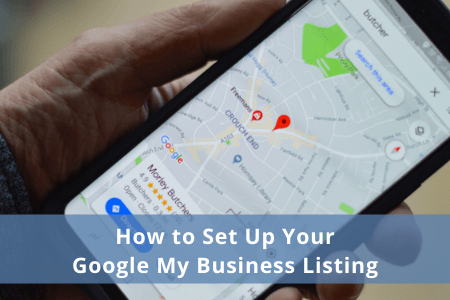
Setting up and actively managing a Google My Business listing is one of the most critical things you can do for your company’s local SEO. It’s completely free to do, but a little more than half of local retailers have not claimed their listing on Google. With nearly 90% of users searching for local businesses on Google Maps and then another 46% using Search locally, this is something you don’t want to be missing out on. We’ll show you how you can set up and verify your listing so that you can connect with customers on both Google Search and Maps.
- Step 1: Head to the Google My Business Create Page
Here is where you can find your existing business or add it to Google. For the next few steps we will assume that you do not have an existing listing and will be creating a new one.
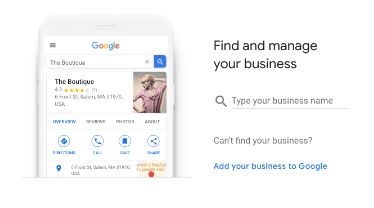
-
Step 2: Fill In Your Business Name
You’ll want this to accurately match your actual business name.
-
Step 3: Choose a Category for Your Business
This can be changed and added to later on, so don’t get caught up in the endless options. Choosing the best fitting categories for your business is the goal.
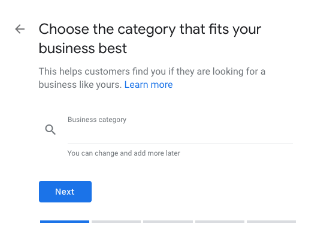
-
Step 4: Add a Physical Location
If your business has a physical storefront or office you can add it now. Don’t worry if you do not meet these requirements. Google also allows for Service Area and Hybrid businesses.
-
Step 5: Contact Details to Reach Your Business
You will now be able to add your business phone number and/or website for users to reach you.
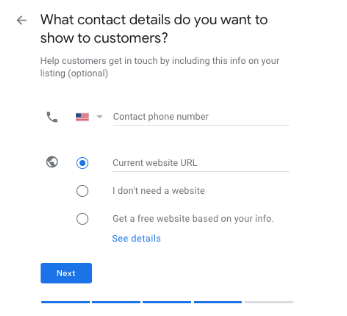
-
Step 6: Finish and Manage the Listing
Click Finish, but you’re not done yet!
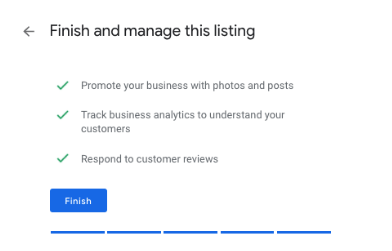
-
Step 7: Verify Your Business
Verifying your business will allow you to fully manage your listing. Google needs to send you a verification code that can then be inserted into your account. Google allows for a few ways to obtain this:
- Phone Call
- Postcard
Mind you, the average business listing setup will most likely only give you a postcard option to begin with. According to Google, most postcards arrive within 14 days (expect delays because of COVID-19).
-
Step 8: Explore Your Google My Business Dashboard
Once the business is verified you’ll have access to the entire dashboard. This not only lets you make updates to your business listing, but it also provides you with amazing insights such as how many people are clicking to your website or viewing your photos. The more accurate business information Google can have about your business, the better. If during the first step you discover that your business listing is already set up you can do a couple alternate moves.
- Go to Google Maps and search for your business. Click on the correct listing and select the option to claim.
- Or use the Google My Business Create Page to search for your business and request access.
Once you have completed and verified your Google My Business listing don’t be tempted to leave it alone. New features are constantly being added, you can post statuses and pictures, input holiday hours or even adjust your business description. Customers can also leave questions or reviews on your listing that can be responded to by you as the business owner.
No matter if you already have a verified Google My Business listing, Ad Pages Solutions will be by your side, providing local business owners measurable results through individualized marketing plans. Located in Plano, Texas, we are able to deliver your marketing campaigns to over 2.5 million households in every major city in Texas, as well as St. Louis. We appeal to the local market because we understand the local market, and know the demographic you’re trying to reach inside and out. For more information, visit our website, Facebook, send us a message, or give us a call at 214-997-0364.
Talk to a digital consultant TodaY
Sources:

